![]()
Pimlical Android Help
Command Bar
The command bar is a new feature in V-2.x that can be optionally displayed in all views. By default, the command bar is displayed, but you can hide it by setting the preference ShowCommandBar to false.
The command bar has eight buttons all of which are programmable by the user. To change a Command bar button, use menu | Preferences | Commands/Functions and select the preference CommandBarViewButton0, CommandBarViewButton1..., where commandBarViewButton0 is the left-most button, CommandBarViewButton1 is the second-from-left, etc.
The default settings for the command bar are:
|
|
|
T+ | D# | W | M |
|
|
The available functions for the command bar are as follows. All of the following functions are also available for use with the four diagonal swipe gestures as well:
![]() This
button moves to the previous day(s), week, or month based upon what view is
currently being displayed. A long press on this button will popup the Date
Picker (like menu | Goto) to allow you to go directly to a date.
This
button moves to the previous day(s), week, or month based upon what view is
currently being displayed. A long press on this button will popup the Date
Picker (like menu | Goto) to allow you to go directly to a date.
![]()
This button moves to the next day(s), week, or month based upon what view is currently being displayed. A long press on this button will goto the Pinned Date if that has been set. If no date has been set, then it pops up the Date Picker (like menu | Goto) to allow you to pin a date. You Pin a date by selecting a day in the Pimlical Date Picker. The last Pinned date is only remembered for the current session (they are not saved).
![]()
Creates a new event on the currently selected day if the day view is displayed. Otherwise, a new event is created on today's date. A long press on this button pops up the event selection list.
![]()
Creates a new floating event on the currently selected day if the day view is displayed. Otherwise, a new floating event is created on today's date.
![]()
Creates a new task on the currently selected day if the day view is displayed. Otherwise, a new task is created on today's date.
![]()
Invoke the Find function - equivalent to Menu | Find. Long-press does Find+ function to scan all local calendars.
L Invokes the List View.
T+ Invokes the Day View and selects today's date. A long press on this button moves to today's date but preserves the current view.
D Invokes the Day View.
D# Invokes the Day+ View.
W Invokes the WeekView
M Invokes the Month View
M# Invokes the Month+ View
FR Invokes the Free Time view that shows a month view with time you have available.
![]()
Invokes the Contacts View - equivalent to Menu | View/Edit
Contacts
![]()
Invokes the Memos View - equivalent to Menu | View/Edit
Memos
J Invokes the Daily Journal - equivalent to Menu | Daily Journal.
Q Invokes the Quick Entry Templates selection list - equivalent to tapping the [Template] button in the Event Selection List.
![]()
invokes the Filter Selection Dialog - equivalent to Menu |
Filters.
V1
Invokes the first filter defined in the preference: FilterNamesForCommandBar
to use as a view. If the filter has a view Icon defined, that will be used on
the command bar instead of V1.
V2 Invokes the second filter defined in the preference: FilterNamesForCommandBar to use as a view. If the filter has a view Icon defined, that will be used on the command bar instead of V1.
V3 Invokes the third filter defined in the preference: FilterNamesForCommandBar to use as a view. If the filter has a view Icon defined, that will be used on the command bar instead of V1.
V4 Invokes the fourth filter defined in the preference: FilterNamesForCommandBar to use as a view. If the filter has a view Icon defined, that will be used on the command bar instead of V1.
F1 Invokes the first filter defined in the preference: FilterNamesForCommandBar to use for the Find Function. If the filter has a view Icon defined, that will be used on the command bar instead of F1.
F2 Invokes the second filter defined in the preference: FilterNamesForCommandBar to use for the Find Function. If the filter has a view Icon defined, that will be used on the command bar instead of F1.
F3 Invokes the third filter defined in the preference: FilterNamesForCommandBar to use for the Find Function. If the filter has a view Icon defined, that will be used on the command bar instead of F1.
F4 Invokes the fourth filter defined in the preference: FilterNamesForCommandBar to use for the Find Function. If the filter has a view Icon defined, that will be used on the command bar instead of F1.
T1 Invokes the first template defined in the preference: TemplateNamesForCommandBar to use for the Insert Template Function. If the template has an Icon defined, that will be used on the command bar instead of T1.
T2 Invokes the second template defined in the preference: TemplateNamesForCommandBar to use for the Insert Template Function. If the template has an Icon defined, that will be used on the command bar instead of T1.
T3 Invokes the third template defined in the preference: TemplateNamesForCommandBar to use for the Insert Template Function. If the template has an Icon defined, that will be used on the command bar instead of T1.
T4 Invokes the fourth template defined in the preference: TemplateNamesForCommandBar to use for the Insert Template Function. If the template has an Icon defined, that will be used on the command bar instead of T1.
![]()
Invokes the Menu Function. For Android devices that have a physical or silkscreen menu button, this is not needed, but for other Android devices, it would be important to leave this function on the command bar to provide access to the menu functions.
![]() invokes the Goto Date Function. Remember though that a long press on
the left arrow button does the same thing, so unless you want to
duplicate that functionality with a brief tap, you should avoid using
this.
invokes the Goto Date Function. Remember though that a long press on
the left arrow button does the same thing, so unless you want to
duplicate that functionality with a brief tap, you should avoid using
this.
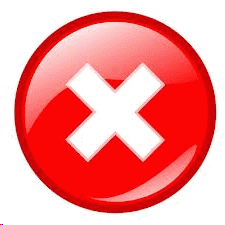 Simulates exiting Pimlical, so when next 'launched' it will
re-read the calendar and preferences (in fact, Android Apps never
"exit" - but rather are just pushed into the background).
Simulates exiting Pimlical, so when next 'launched' it will
re-read the calendar and preferences (in fact, Android Apps never
"exit" - but rather are just pushed into the background).
![]() Invokes the GSync Now function which just tells Google's Android Sync program to immediately start syncing the Android calendar with Google calendar.
Invokes the GSync Now function which just tells Google's Android Sync program to immediately start syncing the Android calendar with Google calendar.
![]() Displays the list of upcoming alarms
Displays the list of upcoming alarms
 Refreshes the calendar(s).
Refreshes the calendar(s).
 Voice Entry, allows you to speak the date, time, description of an event or task.
Voice Entry, allows you to speak the date, time, description of an event or task.
![]() DirectSync - invokes the function of menu | DirectSync.
DirectSync - invokes the function of menu | DirectSync.
![]() AutoSync Now - invokes the function of menu | AutoSync
AutoSync Now - invokes the function of menu | AutoSync
RA Invokes the Reset AutoSync preference
 Toggles the display of untimed events on and off - convenient for
viewing your schedule without the clutter of a large number of untimed
events at the top of the view.
Toggles the display of untimed events on and off - convenient for
viewing your schedule without the clutter of a large number of untimed
events at the top of the view.
 Backup Everything - backs up the Pimlical folder (In Scoped
Storage) and ALL the files and sub-folders beneath it (including
user-created folders underneath the Pimlical Folder).
Backup Everything - backs up the Pimlical folder (In Scoped
Storage) and ALL the files and sub-folders beneath it (including
user-created folders underneath the Pimlical Folder).
 Toggles the display of subordinate events on and off.
Toggles the display of subordinate events on and off.
 Toggles the display of hidden items on and off (similar to how the Hide/Show latch works in the Event Selection Dialog).
Toggles the display of hidden items on and off (similar to how the Hide/Show latch works in the Event Selection Dialog).
Hide - this selection hides this button completely.
Filter Names and Template Names Preferences
These two preference items identify the actual filter or template that is invoked when a filter or template is invoked directly on the command bar. For filter names, the preference FilterNamesForCommandBar has from 1-4 filter names separated by commas. For Template names, the preference TemplateNamesForCommandBar has from 1-4 template descriptions separated by commas. The description must match the entire description field of the template record.
In the case of a filter, if the filter has a view Icon, that icon will be used instead of the legend F1... or V1... In the case of a template, if there is an icon assigned to the template that will be used instead of the legend T1... If there is more than one icon associated with the template, only the first icon will be used for the command bar button.