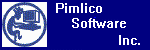
Pimlico
Software, Inc.
Palm
OS Applications
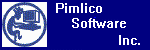 |
Pimlico
Software, Inc. |
|
DateBk6 · DateBk5 · DateBk4 · DateBk3 · WeekView · Tech Support · Purchase · Awards |
|||
|
DateBk6
for the Palm OS Platform
DateBk6 Features: DateBk6 is a superset of the built-in datebook application, meaning that all the functionality available in that application is also available in DateBk6. In most cases, it is also implemented in an identical manner to facilitate the transition to this program. Most users often start using DateBk6 without ever bothering to read the manual. However, it is a good idea to read the manual as there are many shortcuts and small features that you are not likely to be aware of unless you read about them. Below, just some of the more important and useful features of DateBk6 are discussed. For the full functionality, you can download the 125+ page manual in PDF format (it is downloaded in a zip archive). Link for the manual is in the right side bar of the Datebk6 page. |
|
||
|
|
|||
| DayView.
The Day view
display here shows many of DateBk6's features.
The entry Tiger: Revolution... is displayed in a large bold font with white text on a red background. For each entry, you can specify both a foreground and a background color selected from user-defined palettes of 16 and 8 colors respectively. The items also show the use of color icons. DateBk6 can also support DateBk4-style monochrome icons, and for those users who are not interested, the icon display can be suppressed and the space they use reclaimed for more description text. The Call Dr. Hammesfahr entry shows DateBk6's ability to display items to the nearest minute (2:56p), not just 5-minute interval. An optional 'p' clearly identifies pm times. The DNR Inspection followup item has a checkoff circle indicating this is a floating event. Floating events are a bit like undated ToDo's except that they can be scheduled for future dates and then automatically float forward until you check them off (the entry: Respond to Kim has been checked off). At the top of the screen is a split-screen display of the addressbook. This window can be closed by just tapping on the split-screen menu icon at top left and selecting Close Window. This facilitates linking - the Call Dr. Hammesfahr item displaying the L with an arrow is linked to the entry in the addressbook and can be brought up by simply tapping on the Link icon. |
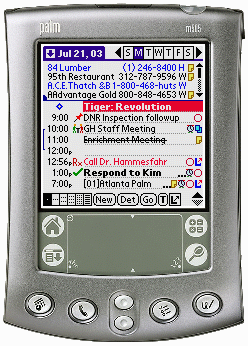
|
||
|
|
|||
| Details
Dialog. The details
dialog shows all the additional attributes that DateBk6 supports over the
built-in datebook. Starting on the second line with Date:
you
will notice left/right arrows that advance the date forwards or backwards,
and a +7 button that advances it by a week. You can of course also tap on
the date to bring up the enhanced date picker (see below). Alarms show how
you can assign a custom alarm sound to an event (concerto in this
case). The repeat event also displays the first occurrence of the repeat.
Next is the very useful Advance feature. Five days before the first occurrence of this repeat event, DateBk6 will create a floating reminder that will float forwards day by day as a reminder of the upcoming event. The Icon button allows you to assign a specific icon to this event, while the Std. button below shows that the item will be in a standard font with the designated colors. DateBk6 supports categories in the datebook database making it possible to separate business from personal items or carry calendars of other individuals. Categories can be displayed all at once, singly, or (and this is unique to DateBk6) in any combination. The Time zone display (only enabled if installed) indicates that this particular event occurs at 10:00am in the Pacific Time zone (PST = -08:00).
|
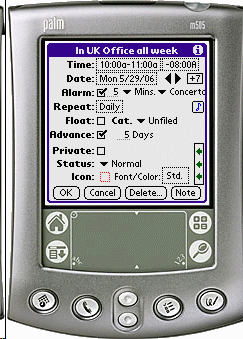
|
||
| Today View. DateBk6 has a Today View which displays upcoming appointments, ToDo's and email (VersaMail). It can also display phases of the moon and supports a third party plug-in architecture which already includes 4Cast's nice weatherforcast application as shown at right. It also shows the next up-coming alarm which also brings up the new Alarm Manager -- see below. Digital Photo of Treo-650 screen shows typical appearance of the Today view. |
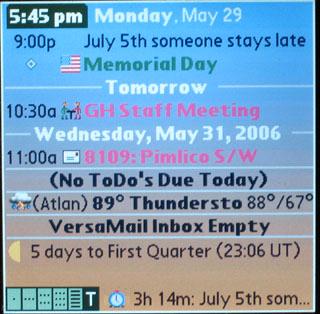
|
||
|
|
|||
| Alarm Manager. DateBk6 has an enhanced Alarm Manager which displays the next 50 upcoming alarms and also has the ability to silence all alarms until a specific time and Date. There is also support for a special Tag (<NoAlarms>) in the note field which will automatically suppress all alarms for the duration of that event (useful to silence alarms during regular meetings, etc. |
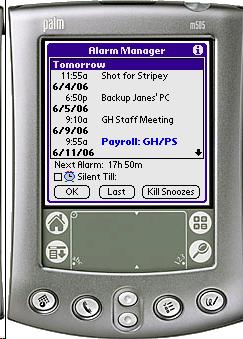
|
||
|
|
|||
| Date
Picker Dialog. DateBk6 has an enhanced
Date Picker dialog which operates the same way as the standard Palm Date
Picker, but with many extra features.
In the display to the right, the small numbers identify the week of the year (31-36 in this example). Days outside of the current month are shown in gray (or in a lighter font on devices that do not support color or grayscale). A popup list of recent dates at the bottom right remembers the last 10 dates that you had selected in the date picker for easy access. A TapAndHold on any day of the month displays a popup list of all the events and ToDo's on that day, making the date picker far more useful for rescheduling events. Finally, as is often the case in DateBk6, some small usability features are welcome: tap on the Jan button when Jan is already displayed, and you move to Dec in the prior year (same thing happens when you tap on Dec - you move to Jan in the next year). Tap on the year, and you can quickly graffiti in the two digit year, without having to spin the year one year at a time. |
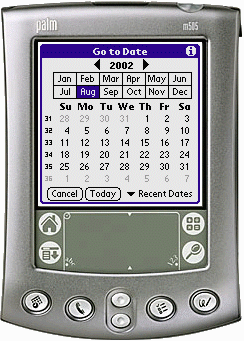
|
||
|
|
|||
| Graphical
Weekly View. The graphical
weekly view becomes considerably more useful with the addition of icons
that clearly identify what the activity is.
In addition to supporting a popup window when you tap on an item, you can tap on the blank area right below the date to popup a list of all events (and optionally, ToDo's) for that day. Other display options in that view allow you to adjust the timescale that is displayed, so you can have as little as 2 hours, or as much as 24 hours all displayed at once on the screen. A useful Details button in that view allows you to bring up the details of any item you tap on and make changes without having to return to the day view. DateBk6 can now also display the text of appointments on hi-rez devices (tap the [T] button displayed on the top line on those devices or press the spacebar). |
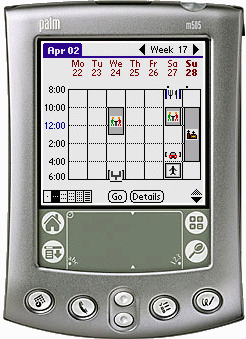
|
||
|
|
|||
| Weekly
View With Text. In addition to the
graphical weekly view, DateBk6 features a very useful weekly view that
displays the text of appointments. For many people, this week-at-glance
view is one of the most useful views in DateBk6. If only one item is
present on a day, the text can be optionally wordwrapped to additional
lines. Times can be displayed in a condensed format to show more text.
A tap on a day cell brings up a detailed view of all items on the day where ToDo's can be checked off, and the details dialog brought up to make any changes to the attributes of an item. There are actually three sub-views which can show one week, two weeks, or a half/week (3-days). On higher resolution devices such as the Clie and Handera, significantly more text and lines can be displayed if the option for displaying in a condensed font is selected. |
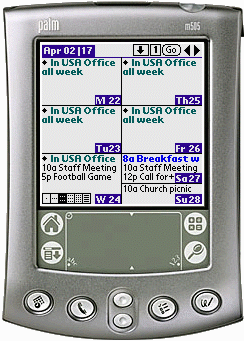
|
||
|
|
|||
| Monthly
View. As with the weekly view above,
DateBk6 actually features four sub-views in the monthly view. In addition
to a display similar to the built-in datebook application, DateBk6 can
display icons which again conveys more information as to the identify of
the events being displayed on that day. The icon display can also include
icons for ToDo's (last button at bottom right).
The fourth sub-view is a Free-Time search feature whereby you can tell DateBk6 that you are looking for days that have say five hours free (either contiguous or in aggregate depending on options) on certain specific days of the week (say MWF). DateBk6 will then scan forwards until it finds a month with at least one day that meets that criteria. This can be especially useful for scheduling meetings (as the search could take into account multiple calendars, etc.). The monthly view can also display week numbers (weeks 14-18 are being displayed here). And a TapAndHold on any cell in the month will display a popup list of all the events and ToDo's for that day. DateBk6 can now also display the text of appointments on hi-rez devices (tap the Selector on the bottom line and select Text or press the spacebar). This works especially well on devices in landscape mode where more text can be displayed. |
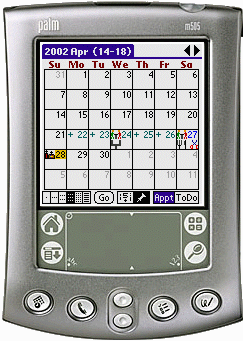 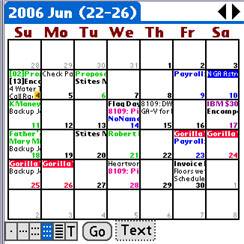 |
||
|
|
|||
| 4-Month
View. DateBk6 has a 4-month and a full
year view. The 4-month view is shown to the right here. When you tap on a
day, the first item on that day is displayed at the top of the screen (Church
picnic in this case). A dot is displayed after any day that has one or
more events. If there is an event in a bold font and color, that color
then colors the day number, so you can use this to quickly highlight
vacation schedules etc.
If you tap briefly on a day cell, the day is highlighted and a popup list appears showing all the events and ToDo's on that day. TapAndHold on that day (so you can verify you have the correct day selected) and DateBk6 will take you to the day view with that item selected. |
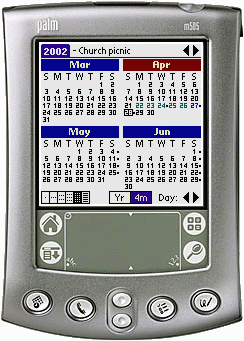
|
||
|
|
|||
| Yearly
View. To display an entire year at a
glance is definitely pushing the resolution capabilities of standard Palm
OS devices. However, even at this resolution, useful information can be
conveyed - especially on color devices. If there is an event scheduled for
the day (and there is a lot of useful filtering that you can invoke, such
as only including items with a specific icon, etc.), then a dot appears in
the middle of the cell for that day.
Colors can be used to color cells, so if red is used to indicate days on which you are out of town, you can see at a glance that you were out of town for the last half of February and the first half of March. The top line displays the day of the month that is currently selected (which will blink on and off so you can easily find it). A shading option makes it easier to identify weekends (in this case, we used the option to shade Saturday and Sunday). Shown right is the "low-rez" view for 160x160 devices. Hi-Rez devices can optionally display the actual day numbers in each month instead of the colored cells. |
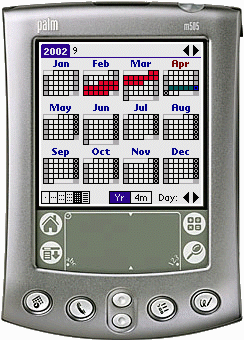 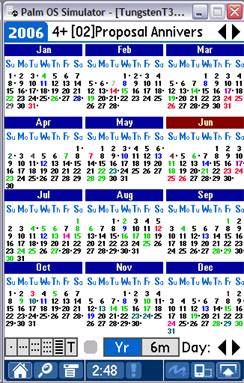 |
||
|
|
|||
| List
View. DateBk6 has a list view
which shows all the items in a continuous list that you can page through.
Options allow you to choose exactly what items you want to display. In
this case, every possible item is shown - day of week, time, and icon -
but you can remove items you don't need to produce a cleaner display.
The list view has a very useful filtering feature that allows you to select what items are displayed (see Display Options dialog below). Using these options you can produce dedicated lists of items, such as all items referencing a particular account, or a list of all your daily journals, or a list of all personal tasks for the coming month. DateBk6 supports Block Commands which affect all items in the list. So once you have a list built and displayed, you can delete all the items, move them to a different category, select an icon, beam those events, or export them to a MemoPad record (automatically dividing it into multiple memos if they don't fit). A Time/Billing feature allows you export items and display the durations of the events, and, at the end, list the total duration and even calculate a billing amount based on an hourly rate(!). |
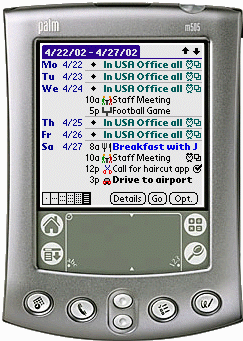
|
||
|
|
|||
| List
View Options. The Display
Options dialog for the list view allows you to selectively control what
items are displayed in that view.
In the example to the right, we are displaying all events and all incomplete ToDo's that have the text string '#315' somewhere in the description or note field. Presumably this is an account number, so we can get a list of all items pertaining to particular account. The Stop date allows the list to be built from the designated starting date up through May 31, 2002 at which point the list will stop. This is convenient when you intend to export the information to a memopad record.
|
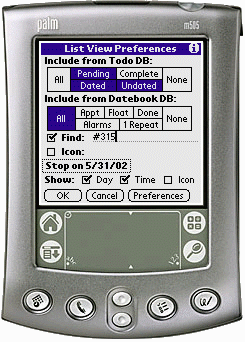
|
||
|
|
|||
| Global
Preference Panel. DateBk6 has an
extraordinarily rich set of preference settings. While this can be a bit
overwhelming to the new user, the wealth of preference settings is also
one of DateBk6's biggest assets. Rather than forcing you to adhere to the
way that the program was designed, you can almost always get DateBk6 to
work the way that YOU work.
To facilitate the handling of the preferences, all global preferences (meaning preference options that affect two or more views) are all centralized into one large preference panel with tabs. In the example to the right, the Date/Time tab is being displayed, where everything related to dates and times are displayed. DateBk6 has very powerful customization features such as indicating the starting day of the week (which can be any day of the week), or custom week numbers (maybe you want to track weeks in a huge project). DateBk6's enhanced Date Picker dialog is a useful feature, but what if you were using a hack to display a custom calendar (for example, there are custom religious calendars that can be displayed)? DateBk6 always has options, so in this case, you can tell DateBk6 to just use the regular Date Picker dialog so the hack will produce the desired effect. |
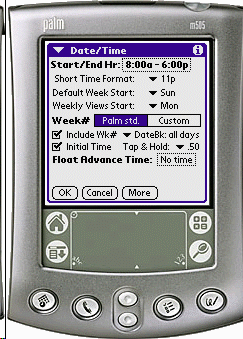
|
||
|
|
|||
| Other
Features. Well, if you have got this
far, and are still reading all of this, it looks like it's time to take
DateBk6 for a "test drive". There are over 100 more features that haven't even been touched on here. Many of the features involve fixes for the tiny annoyances that you no doubt have experienced:
Sound familiar? Fixes for all the above
items and many more featurettes are present in DateBk6 and
contribute greatly to its on-going popularity among Palm users. |
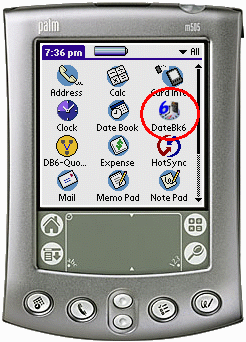 |
||
|
© 2006 Pimlico Software, Inc. All rights reserved |