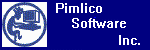
Pimlico
Software, Inc.
Palm
OS Applications
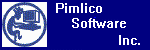 |
Pimlico
Software, Inc. |
|
DateBk6 · DateBk5 · DateBk4 · DateBk3 · WeekView · Tech Support · Purchase · Awards |
|||||||
|
DateBk6
- Upgrades from Prior versions
DateBk6 is the latest in the "DateBk" product line and the most powerful calendar application yet released for the Palm OS. It takes advantage of new OS 5.0 features and the capabilities of new devices like the Clie and Tungsten handhelds. Note that these upgrades are only available to those users who had already paid the $20 or $24.95 to purchase DateBk3/4/5. This upgrade does not apply to the built-in datebook application which is present on all Palm devices, nor the Datebook+ or Calendar application which is present on all Handspring devices. Upgrading from earlier version of DateBk3, DateBk4 or DateBk5: Any user who had previously purchased DateBk3, DateBk4 or DateBk5 can upgrade to DateBk6 for a $12.95 upgrade fee by clicking here. Existing DateBk6 users can always upgrade to the latest version at no charge - your DateBk6 registration code is still valid and will work with any version or any language of DateBk6. Just download the latest version of DateBk6 and read the Read-Me-First.htm file for specific instructions. Basically, you just install it on top of your existing version. HOWEVER, there are some special packages for DateBk6 Users:
SpecialUpgradePackage for prior
(not DateBk6) Users, $16.95, includes: and
SpecialUpgradePackage for
existing DateBk6 Users, $9.95, includes: Upgrading from WeekView: Registered users of WeekView can upgrade to DateBk6 for just $15, by clicking here. What about languages? DateBk6 is available in English, French, Spanish, Dutch, German, Japanese and Simplfied Chinese (same languages currently supported in DateBk5). What about upgrading from one device to another? Good question as some Palm vendors provide poor or misleading information on how best to upgrade. The BEST (and safest/simplest) procedure for upgrading follows below. This allows you to retain your current HotSyncUser name, so all your registered software remains registered while also avoiding any problems from inadvertently copying over incompatible system files from your old device. 1. Do a hotsync with your old device. 2. Replace old cradle with new cradle 3. Install new desktop software provided with new device (note: Sony uses the somewhat limited Intellisync Lite for Outlook - you may well want to use the more robust PocketMirror from www.chapura.com or the full version of Intellisync if you are going to sync with Outlook). 4. MOVE the contents of C:\PALM\{HotSyncUser name}\BACKUP to some OTHER folder on your hard drive so it is now empty (I will comment below as to why you need to do this). Sony devices often default to C:\SONY instead of C:\PALM. Alternatively, you can just RENAME the backup folder to some other name before the first hotsync 5. Put new device in cradle and hotsync - use the same user name when it comes up and asks you. The reason you have to clear out your backup directory is that your backup directory may contain backup copies of some system files which may be incompatible with your new device (you don't want to load OS 4 libraries onto an OS5 device, or install a special Handspring OS update onto a Clie, etc.). After you do this, all your built-in databases will be installed on your new device. Next step is to re-install your third party applications. Most of these can be installed simply by going to the folder where you put all the BACKUP folder contents and using the Palm install tool to install the PRC files (program files) and the PDB files (data files) for your third party applications. Only install things you recognize as your third party applications. If in doubt, test as you go along by doing a soft reset. If you have installed an incompatible system file, it will likely not come up. In that case, do a WARM reset (Hold in UP button, poke reset) and then delete that file. If you do get stuck doing this (and that's rare), you can of course always set up a new user name, but that is more effort, and will require that you get new registration codes for almost all your third party software (which can be a bit of a hassle sometimes). With respect to DateBk5, all your saved views are stored in the Datebk5DB preference database. You may or may not be able to utilize this preference database on your new device - it just depends on how old it was and what device you are coming from. It does no harm to try and use it, but if you start experiencing weird problems or crashes, you can be sure that you will have to rebuild those views. Your CURRENT preferences are stored in the system preference database. This is also quite device-dependent, so you may or may not be able to use it on the new device. If you are upgrading from one model of Sony Clie to another, it's likely you can use it. But if you are upgrading from a Palm IIIc to Zodiac Tapwave, it's much less likely. You can save your "normal" preferences in the DateBk5DB preference database by doing this on your OLD device: 1. TapAndHold on left-most View Button 2. Select CUSTOM/SAVED VIEWS from View Selection Dialog 3. Tap on NEW button 4. Enter name NORMAL SETTINGS 5. Check the box: REMOVE IN-SAVED-VIEW INDICATOR 6. Tap OK button Then copy over or beam DateBk5DB to your new device, and to set your normal preferences: 1. TapAndHold on left-most View Button 2. Select CUSTOM/SAVED VIEWS from View Selection Dialog 3. Tap on NORMAL SETTINGS Beaming over the data from the old device is quite reasonable IF you use a third party file utility to do that (the regular Palm beam command won't work on some databases, etc.) - I suggest you use FILEZ - a popular, freeware utility that works nicely.
|
|
||||||
|
© 2008 Pimlico Software, Inc. All rights reserved |